It’s Technology Tip Tuesday for Teacher Week at Blog Hoppin’!
If your school is anything like mine, budgets are tight and the costs of copies are at a premium. In order to save money (and paper), my colleagues and I often copy student work pages and center activities in half-size (2 to a page.)
I will show you how you can do this in Adobe (it also works in a similar way in Microsoft Word).
1. Open up the document you would like to print and click File, then Print (or just click the printer icon in the toolbar). This will open up the dialogue box shown in step 2.
2. Click the Properties button next to your printer name.
3. A new box will pop up and you will first click on the Layout tab. (Yours may look a bit different depending on the brand of printer you have, but it should still say “Layout”). Next, choose Multipage. Check to make sure that 2 is the number showing under Pages per sheet. Then click OK.
4. Finally, choose Pages and then type the page numbers (separated by a comma) that you want to appear half size. If you want 2 copies of the same page on one sheet, then just type the same page number twice separated by a comma (EXAMPLE: To print page 1 twice on the same paper, type 1, 1). Then press OK and it should begin printing. :)

Clear as mud, right?? I hope that wasn’t too confusing and that you find this tip as useful as I do. If you have any questions, email me and I will do my best to answer them!
Now, hop on over and share your own Tech Tip!!



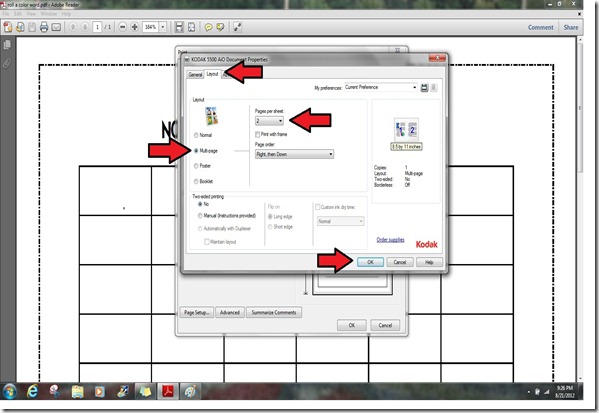

Brilliant! Even if you're not on a budget it's always nice to save trees and cut down on the amount of paper you are handling. I found your blog from the Blog Hop and I'm your newest follower. Hop over and check my blog out :)!
ReplyDeleteSent From My iPad